Achieving proper color reproduction in your photographs requires careful attention to white balance when practicing photography. The process of matching the color temperature of the light source in your scene to the color temperature of the camera’s sensor is referred to as white balancing. This is crucial because different light sources have various color temperatures; otherwise, your photographs could appear overly warm or cool.
Understanding White Balance
We must comprehend color temperature in order to comprehend white balance. The hue of the light source is referred to as color temperature, which is expressed in Kelvin (K). Warm, yellow/orange light results from low color temperature, while cool, blue light results from high color temperature. For instance, a candle’s light has a low color temperature of about 1500K. while daylight has a high color temperature of around 6500K.
In addition to auto white balance (AWB), most cameras also have options for daylight, cloudy, tungsten, fluorescent, and flash. Typically, the camera will attempt to automatically adjust the color temperature based on the lighting circumstances when the auto white balance setting is selected. It’s crucial to understand how to manually alter the white balance because the camera’s automatic white balance setting doesn’t always get it right, especially in challenging lighting situations.
Manual White Balance
You’ll need a neutral gray card or a blank sheet of white paper to manually adjust the white balance. The plan is to photograph the white paper or gray card after positioning it in the same lighting as your subject.
You will have a reference point for the right color temperature thanks to this. Go to the menu settings on your camera and choose “custom white balance” to adjust the white balance manually. The camera will then change the white balance once you choose the photo of the white or gray card you just took.
As an alternative, some cameras contain a feature known as “Kelvin” or “color temperature” that enables you to change the white balance by choosing a particular value of this feature. If you know the particular color temperature of the illumination in your scene and want to match it accurately, this is helpful.
White Balance and Creative Control
Although proper color reproduction is crucial for photography, you can also employ white balance creatively to achieve a variety of effects. For instance, your photos will have a blue color cast if you use the “tungsten” white balance mode in daylight. This might give your photos a gloomy and cold vibe. Similar to how your photos will have a warm and golden colour if you shoot in “shade” white balance option in direct sunshine.
Trying out various white balance options can be a fun approach to give your photos a unique flair. Also, you may change the white balance in photo editing programs like Adobe Lightroom or Photoshop.
White Balance and RAW Files
The ability to change the white balance is more flexible if you shoot in RAW format. RAW files provide all the data, including the white balance data, that was recorded by your camera’s sensor. This indicates that you can change the white balance. This indicates that adjusting the white balance in post-processing won’t reduce the image’s quality.
The default setting for the white balance when importing a RAW image into Lightroom or Photoshop is “as shot.” But you can use the “white balance” tool in the develop module to make manual changes to the white balance. You will have the freedom to precisely adjust the color temperature and hue thanks to this.
Conclusion
In order to achieve proper color reproduction in your photographs, white balance is a crucial component. You can create photographs with colors that are true to life by altering the color temperature of your camera’s sensor to match the color temperature of the light source in your scene. You can have more artistic control over your photographs by manually adjusting the white balance and using it creatively.